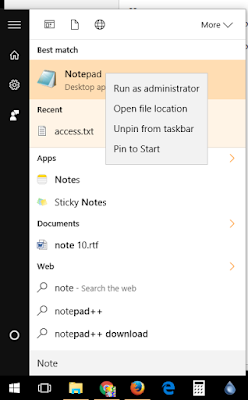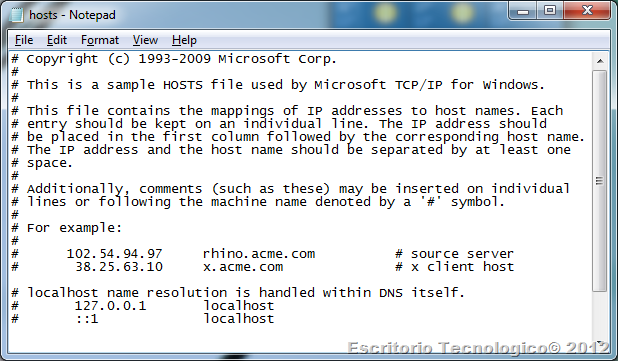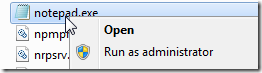Hey guys, I keep getting hits to the blog from people looking for an answer to this issue. Lucky for you this is a really simple one to resolve.
Background:
When you get this error, it simply means that your text editor (Notepad, Wordpad, etc) does not have permission to save the file in the location you want.
Solving:
All we have to do is to ensure the text editor program you're using has the required permission right?
How to:
You need to run the text editor with elevated administrator rights.
1.- Use Windows to search for the program, right click and select "Run as administrator"
2.- Once you have the program open, browse for the file you're trying to modify.
3.- For example, if you're looking for the hosts file in Windows, you would need to browse to the path: C:\Windows\System32\drivers\etc. Don't forget to change the search options to "All Files (*.*)"
4.- And then select the desired file.
You should not have further issues saving the file.
Hey, let me know in the comments if this worked for you. Also word of mouth helps me a lot (Social Media), I hope you have an awesome day! - The Lone Blogger.