
Although this is not its only use.
Give the fact that the operating system gives priority to this file, we can then use it to our advantage to either "re-direct" or "block" an internet address.
A clear example in which is necessary to know how to modify the hosts file is on our guide to solve the error 3194 on iTunes.
Below you can see an example of the hosts file in Windows.
Where can I find the hosts file in Windows?
Luckily the location of the hosts file in Windows has not changed much in recent years.
The location of the hosts file in Windows 8, Windows 7, Windows Vista, Windows XP is:
(Assuming that Windows is installed on the C: drive)
C:/Windows/System32/drivers/etc/hosts
The location of the hosts file in Windows NT/2000 is:
C:/WINNT/System32/drivers/etc/hosts
Lastly, The location of the hosts file in older operating systems like Windows 95, Windows 98 o Windows ME is:
C:/Windows/hosts
How to modify the hosts file in Windows.
For Windows XP and earlier:
You just need to open the hosts file with a text editor like Notepad and that’s it.
For Windows 8, Windows 7 and Windows Vista:
You will need to open your text editor as administrator. Just right click on it and select “Run as administrator”
You will need to watch the video in 1080p so you can catch all the details. Otherwise is rather blurry.
Hopefully this helped you. Good Luck! – By Lone Ranger
[Related Articles]
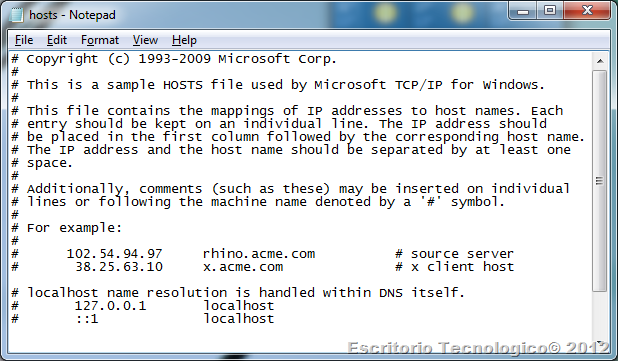
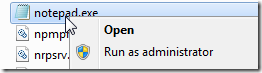
No comments:
Post a Comment
All comments are moderated before they're approved, so if you're spamming around or being rude, don't even bother :)