If you're here is because you've encountered the error “An error occurred while preparing the installation. Try running this application again."
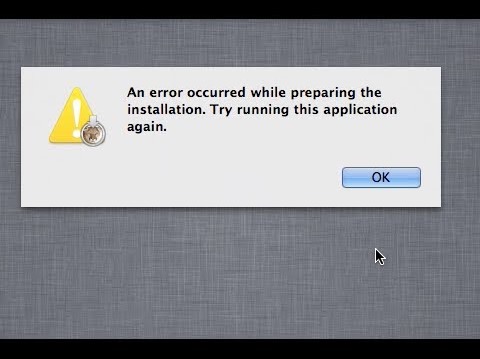
Today, while trying to reinstall OS X on an old Mac, I came across this issue.
Luckily the solution was much easier than I anticipated, I must warn you though, that this solution will only work in the specific scenario that we’ll discuss now.
One of the reasons this issue occurs is due to an incorrect date on your system. If the date is very different than what the Apple servers expect, it will deny your request for installation.

- 1.- From the Mac OS X Utilities menu (at the top of the screen), select “Utilities” and then “Terminal"
- 2.- In the Terminal window, type “date” and press return(enter) and check if the date displayed there is correct.
- 3.- If the date and time is correct, then look for a different solution as this article only covers this specific scenario. However, if the date is incorrect, continue reading.
- 4.- to fix the date, we must type the date in the following format mmddHHMMyyyy where
mm: month
dd: day
HH: hour
MM: minute
yyyy: year
For example: Today is Wednesday 12th of September 2018 and it’s 12:58 pm. You should write interminal “date 091212592018”
January 1st 2018 at 3:45pm would be “date 010115452018” and so on.
So, first, lets check if this is the issue that you’re having:
After doing this, you should be able to perform your installation without any issues!
Please let me know in the comments if this helped you when your issue was related to the system’s date.